Digital Citizenship Part 2 -Privacy and Security
Do you know the difference between private information and personal information that is safe to publish on the internet? Private information includes your name, address, telephone number, email, and age. This information can be used to steal your money, access personal accounts or even open new credit cards using your identity. Sounds awful, doesn’t it? Personal information pertains to a favorite food, hobby or college football team. This information cannot be used to access your private accounts. Being aware of digital security and practicing responsible online habits protects yourself from digital threats, such as spam, viruses, identity theft and hacking.
How does digital security relate to a lesson within your unit? It may not necessarily “fit in” until you see something that sparks the conversation. It reminds of those impromptu mini lessons that teachers often have when they see a pattern or an activity that warrants a quick lesson. The tips I list for you are conversations that could be done with your students in order to teach them how to be safe online citizens.
- Create a password that is not easy to guess. Try to create one that uses a combination of letters, numbers, and symbols that is easy for the student to remember, but hard for anyone else to figure it out. It is also critical to keep that password private.
- Know who can be trusted with information on the internet. Filling out forms from an unknown email or a website without the consent of an adult is potential for danger. Most districts have a good filtering system that does not allow pop-ups when searching on websites. But, I would still have the conversation with students about not clicking on other links located on the same website.
- If you do not recognize the person who sent the email, delete. It is more than likely spam, or junk mail.
- Many students enjoy going to websites to download games or extensions onto the computer that could potentially have a virus attached to the game. Not knowing what you are really downloading could put your computer and personal information at risk. Remind students to ask the permission of a trusted adult to download the game or add the extension. You may consider asking the following questions:
- Who owns the user’s data?
- Does the app allow permission to share data?
- What happens to the data if and when it is no longer needed?
Whatever you put online leaves a digital footprint or trail and can either help or hurt you. I’ll talk more about digital footprint in the next post. It is critical you think about the kinds of information you put online. Remember and remind students it is best to keep private information off the internet.
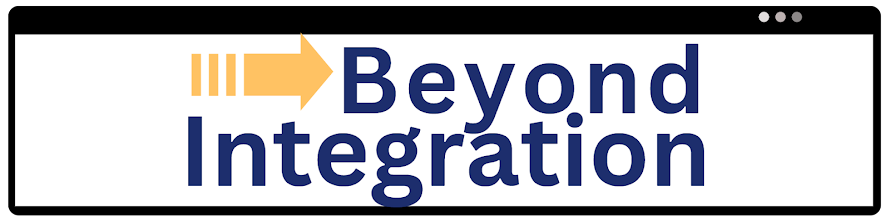


Comments
Post a Comment